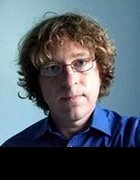Roman Milert - Fotolia
Back up Hyper-V: Native limitations and other methods
Microsoft offers native protection to back up Hyper-V workloads, but is it enough for your organization? Find out what third-party vendors offer that Microsoft doesn't.
As Microsoft's Hyper-V continues to gain traction, it becomes increasingly important to create regular backups for it.
Microsoft provides native backup capabilities in the form of a Windows Server feature called Windows Server Backup. However, organizations must consider whether Windows Server Backup meets their needs or if a third-party backup offering suits them best.
You can technically back up Hyper-V VMs without the aid of a Hyper-V-aware backup application. The trick is to install a backup application or a backup agent directly within a Hyper-V VM. This technique is known as creating a guest backup.
Although guest backups work, you might encounter two main problems with using them. First, guest backups are unaware of the underlying virtualization infrastructure. This means that if you must restore a backup, you can't restore the VM as a whole. Instead, you must re-create the VM and then restore the backup afterward.
The other issue with performing backups at the guest level is that they don't scale well. An administrator must manage the backups for each VM individually. This can create problems for an organization that runs many VMs or for organizations that constantly create and delete VMs.
Hyper-V backups at the host level, on the other hand, automatically protect all the VMs on a given host, and they back up all of the resources necessary to enable VM-level restorations.
Key details for native, third-party Hyper-V backups
Windows Server Backup is a Hyper-V-aware backup offering that you can use to back up Hyper-V servers in their entirety. Windows Server Backup also gives you the ability to exclude individual VMs.
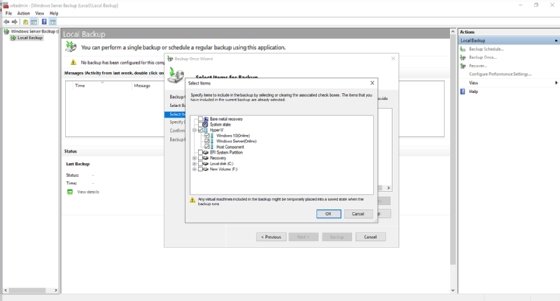
Unfortunately, Windows Server Backup lacks many of the capabilities found in nearly every other commercial backup application. For example, Windows Server Backup enables you to recover an individual VM, but you cannot perform a granular restoration of files or folders within that VM. At best, you can restore a virtual hard disk to an alternate location, mount it and then restore the files within it.
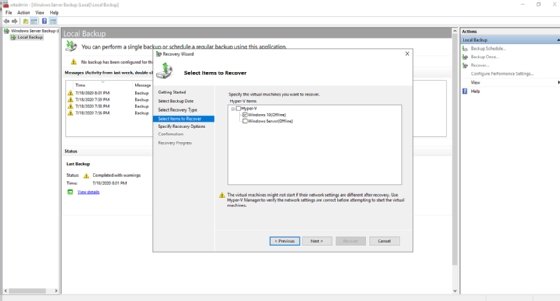
Another major limitation associated with using Windows Server Backup is that it runs backups on a scheduled or an ad hoc basis. Most modern commercial backup products are designed to perform continuous data protection. These offerings back up data on a continuous basis throughout the day, rather than adhering to the legacy backup model of running a nightly backup. At best, Windows Server Backup lets you create backups every half hour.
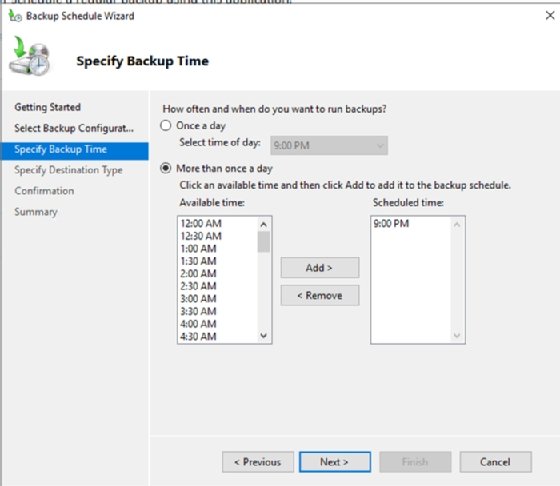
Finally, commercial backup products are more flexible in terms of the backup targets that you can use. Most such products support disk, tape and cloud backups. Windows Server Backup will enable you to back your data up to a dedicated hard disk, a nondedicated volume or a network share. It does not have native support for tape or cloud.
Commercial backup products have far more features than Windows Server Backup. Windows Server Backup can back up Hyper-V VMs in a pinch, but you will likely find yourself better off adopting a commercial product.