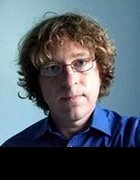peshkova - Fotolia
6 common Backup Exec error codes and how to resolve them
Backup Exec, which is now under the Veritas brand, is one of the top names in data protection. If a Backup Exec error occurs, it may be one of the codes analyzed below.
Backup Exec has been around in one form or another since the early 1990s and has a reputation as one of the more reliable backup products on the market. Even so, errors do occur in the Veritas product and organizations need Backup Exec support.
Here are six of the most common Backup Exec error codes and how to resolve them, plus a generic error that you will learn how to fix.
Backup Exec error 1068: The dependency service or group failed to start
Error 1068 occurs when one or more Backup Exec services fail to start. You can pinpoint the problem service by opening Service Control Manager and checking to see which services have failed. The easiest way to do this is to open PowerShell and enter this command:
Get-Service | Where-Object {$_.StartType -eq 'Automatic' -and $_.Status -eq 'Stopped'}
This command will return a list of any services that are configured to run automatically but are not currently running.
You may be able to force a service to start by opening Service Control Manager, right-clicking on the service and choosing the Start command from the shortcut menu. If that doesn't work, check the Application and System logs in Event Viewer. The log entries should give you a hint as to the cause of the problem. In most of the cases I have seen, the problem is related to the service account's password being changed. Veritas provides additional information on recovery.
Backup Exec error 1603
Error 1603 is related to the Backup Exec installation process or the agent update process rather than the backup process. You may see one of these Backup Exec error codes:
- Backup Exec agent install failed with error code 1603;
- Backup Exec remote agent failed 1603; or
- Error connecting to the remote server. Ensure the server is available, has WMI enabled and is not blocked by a firewall. 1603.
The cause of this particular error can vary depending on which version of Backup Exec is being used. If you have a reasonably current version, you can generally solve this problem by making sure the Remote Registry service is enabled within Service Control Manager. Veritas provides detailed instructions.
For older versions of Backup Exec running on older versions of Windows, the problem was usually connected to a DLL file conflict related to one of these files:
- Eportmodeller.dll
- Schedu.dll
- Schedngrur.dll
This issue can usually be corrected by making a modification to Windows Registry. Keep in mind that editing the registry is dangerous; a mistake can cripple Windows and/or your applications. You should, therefore, make a full system backup before attempting a registry modification.
After backing up the system, open Registry Editor, and navigate through the registry tree to HKEY_CLASSES_ROOT\TypeLib. Right-click on the TypeLib container and choose the Permissions command from the resulting shortcut menu. Give the Administrators group and SYSTEM full control.
Backup Exec error E000FED1: A failure occurred querying the writer status
This error message is related to the Volume Shadow Copy Service (VSS) writer for a particular application. Specifically, one of the VSS writers used to back up an application running on the server reported a status of failed, which caused Backup Exec to produce error E000FED1.
To troubleshoot this issue, enter the command VSSADMIN LIST WRITERS in a Command Prompt window.
Windows will display a list of each VSS writer and note if it is in an error state. You can usually clear a VSS writer error by rebooting the machine. However, VSS writer errors are tied to applications or the OS, rather than to Backup Exec. If a reboot does not clear the error, you will have to troubleshoot the VSS writer itself -- and the underlying application -- rather than Backup Exec.
The VSSADMIN command can be used to determine which VSS writer is causing your problem.
Backup Exec error E000E020
Error E000E020 is one of the most common Backup Exec code errors. The error pertains to a scheduled job that was unable to run. When this happens, you might see one of the following Backup Exec error codes:
- e000e020. The job was scheduled to run, but the availability window closed before the job could start. There may not have been any destination devices available during the window, or the job may have been submitted to run when the window was closed.
- Error: e000e020. The duration that this job is allowed to remain scheduled has passed. It will be rescheduled. Verify that storage is available and check the job's schedule settings. Ensure that there is enough time for it to begin running before it is considered missed.
Most of the time, this issue occurs because the job schedule prevents a backup from completing within its backup window. It can also occur when the clocks are changed because of daylight saving time because this shortens the backup window -- at least for that one night.
According to Veritas, the unavailability of the backup medium can also trigger this error.
Veritas provides more information.
Backup Exec error E00084EC: A backup storage read/write error has occurred
This is one of the Backup Exec error codes that can be somewhat difficult to troubleshoot, as it corresponds to a read or write failure with the backup media. Early on, the error was commonly accompanied by a message indicating the tape drive needs to be cleaned. However, cleaning the tape drive rarely corrected the problem.
Today, the issue tends to be more generic and can apply to any I/O error, regardless of the backup medium. It is important to note that an E00084EC error does not necessarily indicate that there is a problem with the backup medium itself. The error can also be caused by a communication problem between the backup server and the backup target. Furthermore, you can receive this error if the backup agent loses its ability to communicate with the data deduplication service running on the Backup Exec server. Veritas provides more details.
Backup Exec error A00084f9: A communications failure has occurred between the Backup Exec job engine and the remote agent
Another one of the somewhat common Backup Exec error codes is A00084f9. It indicates that a communications failure has occurred between the Backup Exec job engine and the remote agent. This error is almost always related to the Backup Exec System Logon Account. The error is an indication that this account is missing or that the credentials have changed, causing the login process to fail.
To fix the problem, open Backup Exec and go to Configuration and Settings > Logon Accounts > Manage Logon Accounts. Next, check to see if a system logon account exists. If the account does exist, then select the account and click Edit. This will allow you to modify the account's credentials.
If the System Logon Account does not exist, you will need to create one. Click the System Account option and then provide a set of credentials when prompted. When you do, make sure to select the This is my Default Logon Account option before clicking OK. Veritas offers specific instructions on the error's fix.
Backup Exec error: Backup Exec has stopped working
Most of the time when Backup Exec experiences a problem, it will display an error code that you can use to help determine the nature of the problem. In some cases, however, it will crash and you will see a generic error message simply stating that Backup Exec has stopped working.
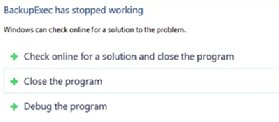
The reason why the message is so generic and does not include one of the Backup Exec error codes is because the error is being produced by Windows, not by Veritas.
According to Veritas, this error occurs as a result of a change that Microsoft made to the .NET Framework, starting with version 4.8. Veritas has fixed this problem in Backup Exec version 20.x but also provides a hotfix that will correct the issue for users who are running Backup Exec 16 FP2.
For recovery, Veritas recommends that customers who are experiencing this problem upgrade to Backup Exec 20.x. As a temporary workaround, however, you can uninstall .NET Framework 4.8 from your Backup Exec media server and from any servers that have the Backup Exec Remote Administration Console installed. You will need to reboot the server following the removal of the .NET Framework.