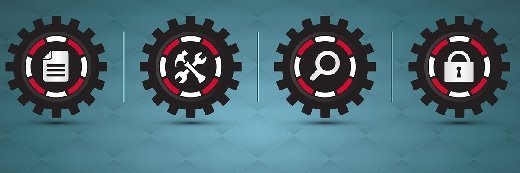VMware backup software and a vSphere backup solution checklist
In this tutorial, we look at the questions you'll face when choosing VMware backup software. Then, you can download our free VMware backup solution checklist.
If you're shopping for a new VMware vSphere backup tool, there are many things you should take into account when deciding between the different VMware backup solutions on the market. Buying backup software for a virtualized environment is more complicated than buying software for traditional servers because the virtualization architecture changes the way backup and recovery is performed. In this tutorial, we look at the questions you'll face when choosing VMware backup software. Then, you can download our free VMware backup solution checklist.
Does the backup software support virtualization?
The obvious first question you need to ask is if the product supports virtualization and, if so, to what degree. Some vendors were slow to adapt their existing backup products to support virtualization, but almost all backup products today support it in some way. Other vendors like Veeam and Quest (formerly Vizioncore) developed backup products from the ground up specifically for VMware backup. When looking at backup software, check and see how deep the product's integration with vSphere is, and if the vendor has fully embraced the virtualization architecture and the features that make backups more efficient in vSphere. It is possible to perform backups of virtual servers in the same manner as physical servers using a backup agent installed in the guest OS. However, this method is inefficient and can cause poor performance due to excessive resource usage.
Does it support image-level backups?
Almost all vendors support image-level backups, which is the preferred method for backing up virtual machines (VMs). This method backs up VMs at the virtualization layer and does not involve the guest OS, which is much more efficient and less resource intensive. Backing up whole VM images at the block level can be inefficient if controls aren't put in place to ensure that blocks that are empty or contain deleted data don't get backed up.
Check to see what methods a vendor is using to optimize and reduce the amount of data that is backed up inside a VM during image-level backups. Most vendors will scan for empty blocks to avoid backing them up, others go a step farther and read the file table inside the guest OS to find out where deleted data resides. Having deduplication built into the backup application can also greatly reduce the amount of data that is backed up. Compression is another nice feature that can reduce the amount of data that is written to your target device. Both deduplication and compression can be done at different areas of the backup (i.e., client, inline, target), so see how the vendor does it, and if they require any extra software or hardware components. Where it is done affects where additional resource usage can occur while the backup is running.
Does the product support new features and vStorage APIs?
Another thing to look at is how quickly the vendor reacts to new features and APIs. When vSphere was first introduced, there were big changes made that were designed to improve backup and recovery efficiencies. The vStorage APIs introduced in vSphere were designed to replace the older, less efficient and more complex VMware Consolidated Backup (VCB) that was previously used. Other features like Changed Block Tracking (CBT) provide much greater efficiencies for incremental backups and replication. Some vendors were quick to adapt their products to support the new vSphere features while other vendors took quite some time before support finally made it into their products. Having these new capabilities available in vSphere but waiting endlessly until your backup vendor finally supports them can be frustrating. Be sure to check your vendor’s prior version release cycle to see their track record for supporting new vSphere features. Don’t take promises from a vendor at face value, if a vendor is slow to adopt new features in the past they most likely will be in the future as well.
What hypervisors are supported?
The next thing you should look for is which hypervisors are supported and the methods used for backing them up. Almost all backup products now fully support backing up both ESX and ESXi hosts but the methods used for each may vary. Backup methods done over the network are slower and more resource intensive on the host. The methods that connect directly to the VM disk at the storage layer are quicker and more efficient.
Many backup products deploy an agent to the ESX Service Console; while this is OK it is not preferred, agentless backups via the vStorage APIs is more efficient. If you’re looking for a product that will back up the free version of ESXi, you won’t find any. VMware deliberately cripples the APIs in the free version of ESXi so it cannot be backed up at the virtualization layer. If you want to back up VMs running on free ESXi, you must rely on an operating system agent to do it.
Disk or tape?
Another decision you will need to make is on the type of target you will store your backups on. You basically have two options here, either disk or a tape or, in some cases, you might want to do both. Backing up to disk targets has become popular in recent years as it has some advantages over tape backups. Tape backups are still necessary for many though for extended offsite retention purposes. As a result, it is not uncommon to mix tape and disk by initially backing up to a disk target and then backing the disk target up to tape.
However, many of the backup applications designed specifically for virtualization (PHD Virtual Technologies, Quest, Veeam) only support disk targets and cannot backup directly to tape. As a result, if you need tape backups as well you must use a second backup application that supports tape targets. While they can’t backup directly to tape they can run a post backup script that can kick off a tape backup job. Some of the larger backup vendors like Symantec Corp. support both disk and tape targets so only a single backup application is needed for either target.
Another area to note with the virtualization-only backup applications is that most of them can't back up physical servers. So if you have a requirement to back up both physical servers and virtual machines, you will need a second backup application that supports physical machine backups as well. Again, larger backup vendors like Symantec support backups of both, but don't count the virtualization-only backup applications out. While maintaining two backup applications can increase complexity and costs, it can be worth it as the virtualization-only backup applications generally provide better features and better integration with vSphere.
Map out your requirements when choosing VMware backup software
With all these options and choices, how do you decide which product or products are best for you? Start with mapping out your requirements; decide on which features are a must-have and which are a nice-to-have. Budgets will typically determine what you can afford to purchase; you want to get the most for your money so be sure and shop around and compare features.
Backups are not just about software, you'll need to factor in hardware as well to use for your target. If you choose to use disk targets, make sure you factor in enough storage to meet your retention needs. Make sure you choose a vSphere backup solution that is compatible with your virtual environment. If you have a mixed environment of VI3 and vSphere hosts; you need a solution that supports that.
Below is a vSphere backup solution checklist, which lists some of the most common features that you will find in vSphere backup applications. Download our checklist, and be sure to compare each vendor’s offerings to find out what they do and do not support.
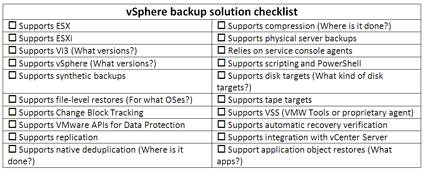
Test your vSphere backup tool
Once you sort through the products and identify those that meet your needs, the next step is to put them to the test. Don’t blindly buy backup software without first trying it out in your environment. What the vendor tells you and how the product actually works in your environment may be completely different. Every environment is different, and things like backup speeds that are typically benchmarked by vendors are done in their controlled environments and may not reflect real-world workloads and scenarios.
Backup software it is a critical part of your infrastructure. Don’t rush into a decision when choosing a vSphere backup solution. Take your time, ask a lot of questions, try products out and then make an informed decision. By doing so, you can help ensure that the product you choose is the right one for your vSphere environment.
About this author: Eric Siebert is an IT industry veteran with more than 25 years experience covering many different areas but focusing on server administration and virtualization. He is a very active member in the VMware Vmtn support forums and has obtained the elite Guru status by helping others with their own problems and challenges. He is also a Vmtn user moderator and maintains his own VMware VI3 information website, vSphere-land. In addition, he is a regular blogger and feature article contributor on TechTarget's SearchServerVirtualization and SearchVMware websites.